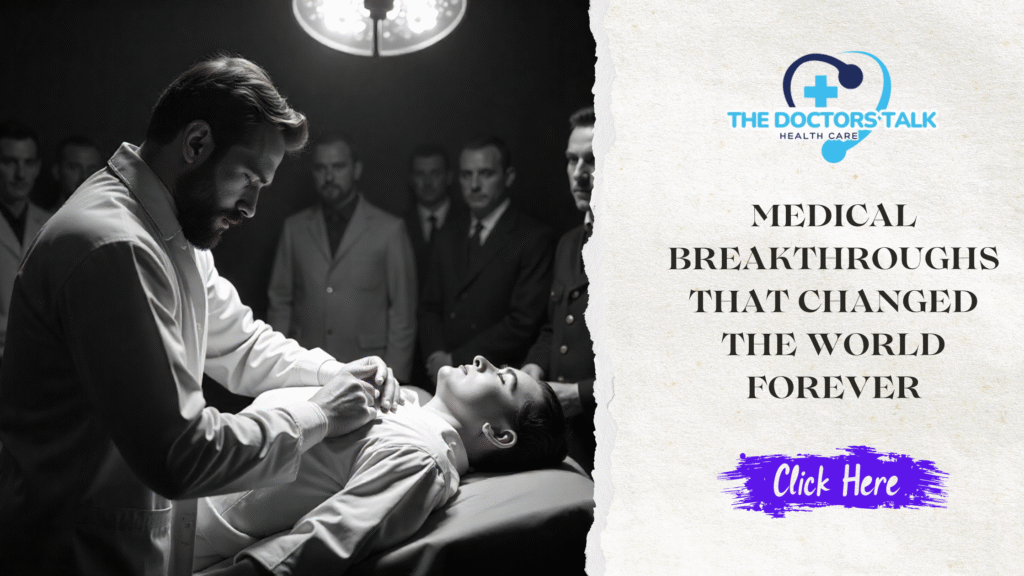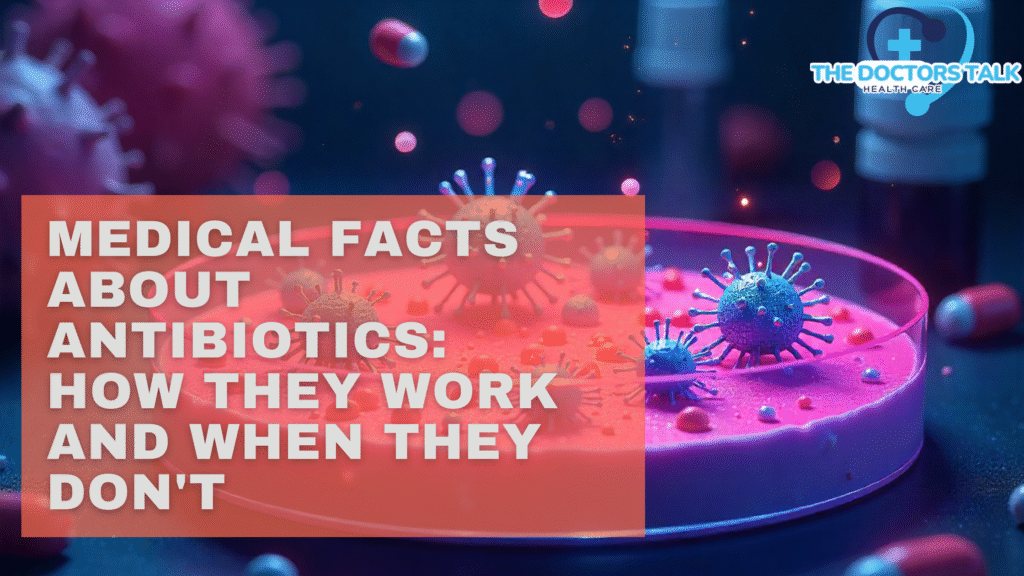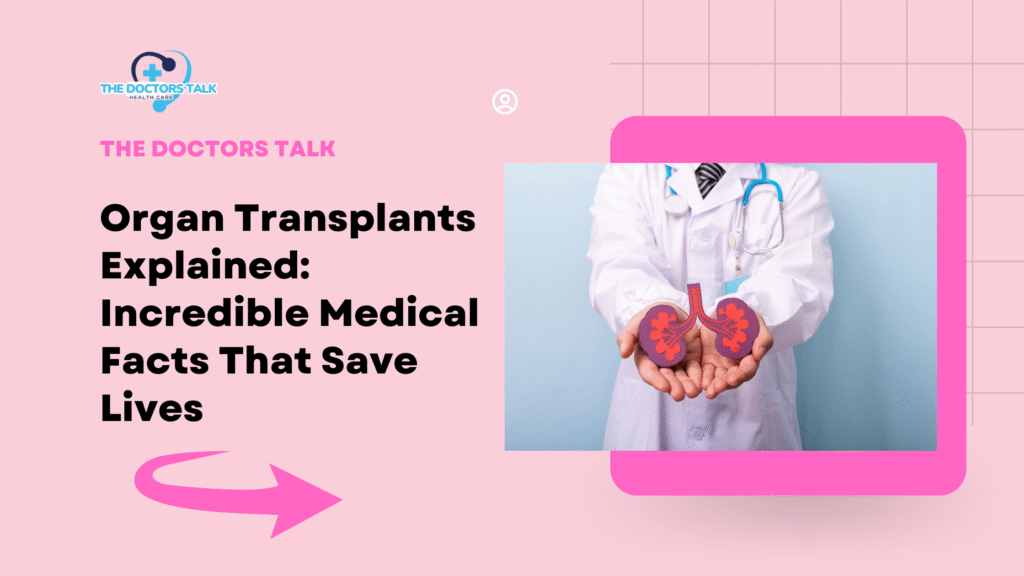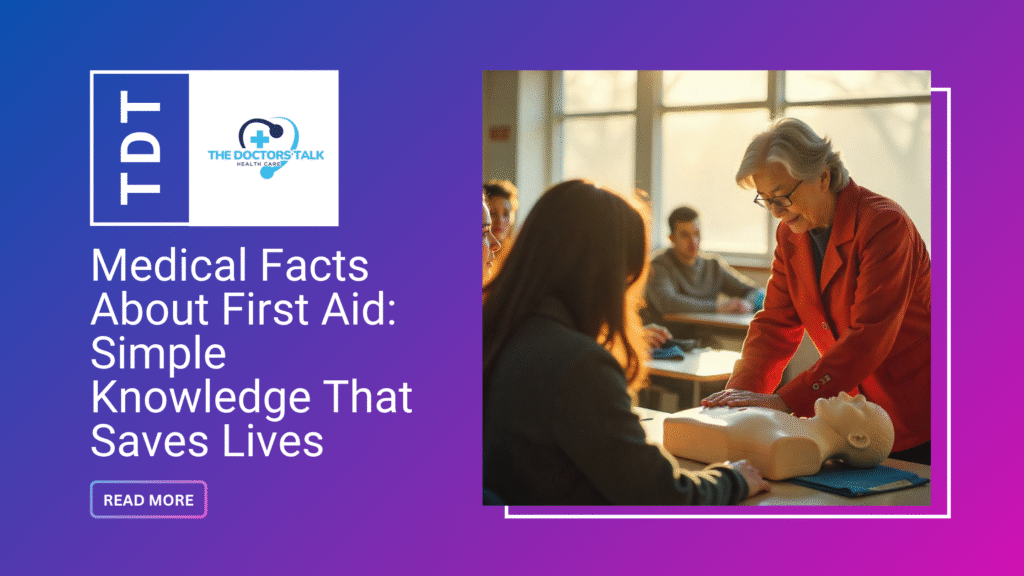Table of Contents
Introduction: Why You Shouldn’t Panic Over Common Smartphone Problems
Smartphones are not just communication devices nowadays, but they also serve as our cameras, diaries, arcade machines, offices, and even wallets in the contemporary and hectic world of digitized life. However, despite how powerful they have now grown, they cannot be left unscathed by technical glitches. There are many issues with smartphones, such as a battery that runs out too fast, apps that crash unexpectedly, slow performance, which drags the user down, etc., and nearly all users tend to get into them.
The good news? The majority of them are not even that bad, and you do not have to be a tech guru to resolve these problems. These are the typical problems that most of us encounter, but in a few quick steps and active practices, you can have these issues solved within a few minutes and your device back at peak capacity.
We have considered the 7 most common Smartphone issues in this guide and have detailed how to find the simplest and best solutions to them. These speedy fixes are specifically tailored to save your time and battery, as well as allow you to continue using your phone without all the hassle, whether you choose to use Android or iOS.
So without any further ado, let us head in and fix your smartphone troubles.
1. Battery Draining Too Fast? — Tame the Power-Hungry Apps
One of the most common problems with smartphones is probably battery depletion. The fact is, when you off to do something without a second thought about your battery, the apps that stay in the background, the bright screens, the advantage of letting your location known, and the redundant push messages can chew through your battery all day, regardless of the fact that even with a fresh phone, you are using.
Quick Fix:
- Put your settings to the battery saving mode (this will minimize the background activity and will protect the battery).
- Adjust the brightness of the screen manually or use dynamic brightness.
- Some of the activities, such as Bluetooth, Wi-Fi, or GPS, can be closed down the time when you do not use these options.
- Visit Access Settings, Battery Usage, and find out which applications may consume the highest battery power. Think of removing or limiting such apps in case they are not central.
2. Phone Running Slow? — Clear Out the Digital Clutter
Even a trivial activity can be irritating on a slow smartphone. Over time, installed programs, memory shortage, and outdated programs can significantly reduce the speed of your phone.
Quick Fix:
- Delete the applications you rarely use and delete large files you no longer need (video or photos, in particular).
- Bright data about your applications (you have to go to Settings > Storage > Cached data).
- You should have the updated version of the software on your phone, and these versions usually contain an improved feature.
- Still sluggish? Take backups and consider carrying out a factory reset.
3. Overheating Issues? — Cool Down Before Damage Is Done
Another irritating issue with smartphones is overheating. It is largely caused by taking a phone during the time of charging, engaging too heavy games, or even hot weather like in a car dashboard.
Quick Fix:
- Shut all the running backgrounds and give your phone some rest.
- The phone should not be used when the phone is charging, especially for games or watching.
- Take out your phone cover temporarily so that heat can escape.
- You must not leave your mobile anywhere that is directly in the sun, or somewhere that is very hot.
4. Crashing or Freezing Apps? — Refresh and Reset
Once your favorite application begins to freeze or crash, then that is most likely due to the old versions or bugs in the system.
Quick Fix:
- On the App Store (iPhone), or Play Store (Android), update it.
- Whereas you still see the problems, move to the settings and apps, and click on the name of the app, and then move to the Storage tab, and then click on the clear cache/clear data.
- Not Lady Luck yet? Uninstall the program, then reinstall the program. This has a tendency to correct corrupted files or bugs.
5. Wi-Fi Not Connecting? — Reboot and Reconnect
The Wi-Fi connection problem is enough at a point when everything seems to be alright. Some of them are bad signals, issues with the router, or outdated settings.
Quick Fix:
- Restart your phone and your Wi-Fi router, and that is the first step that you should take.
- Access Launch Settings and click on Wi-Fi; in the networks list, you have to press your network and select Forget Network. Then connect again, but enter the password again.
- In case of persistence of the problem, we suggest you reset your network settings (after that, you will be asked again to input Wi-Fi passwords).
6. Touchscreen Not Responding? — Don’t Tap, Troubleshoot
It may be either a hardware or software problem, or the screen could simply be dirty when your touch screen fails to work or becomes slow.
Quick Fix:
- Use a soft, clean, damp cloth to clean up your monitor.
- Take off any screen guard or cover that could be causing trouble with touch sensitivity.
- Reboot your phone-Rebooting can be the answer to glitches in your current software.
- In case of persistent troubleshooting, go into Safe Mode (in Android) or upgrade your iOS and see whether some buggy application is the culprit.
7. Storage Full? — Make Room Without Losing Data
Storage space is one of the headaches that users face, specifically when one is consuming too many photos or downloading huge applications and forgetting to clean up their phones every now and then.
Quick Fix:
- You are supposed to simply clear the old files, screenshots, or even documents that you are not using anymore.
- Transfer files containing media data to the cloud, e.g., Google Drive or iCloud, or PC.
- Enjoy the benefits of an SD card (provided your phone supports it), and you will have some extra space.
- To find out what is taking up the largest amount of space, open the Settings app > Storage to view a list. In the very likely chance that something high up on the list is a cache that can be cleared or something like an app that takes up a lot of space in the storage that you do not need, remove the storage requirement that it has.
Conclusion: Smart Fixes for Smartphones Problems Without the Headache
We just cannot imagine our life without smartphones: we use them in our employment, at the university, on the Internet, or even we do not stay in touch. But at the same time, the most advanced devices cannot be perfect. As time passes by, any smartphone becomes notorious because of problems like fast battery drain, overheating, performance issues, and internal memory issues.
The positive news? There is no need to be technically savvy in order to manage these problems. Anyone can do the job at home and solve their usual problems in a few minutes with no need to hire a technician and waste a generous amount of money resting in an expensive repair center. By following the above tips, you can extend the life of the phone, get a better performance, and have a stress-free use of the phone.
Let’s recap:
- Battery draining too fast? Use battery saver and control background apps.
- Phone slow? Clear cache, delete unused apps, and update software.
- Overheating? Give your device rest, avoid usage while charging, and improve airflow.
- Apps crashing? Update, clear cache, or reinstall them.
- Wi-Fi not working? Restart and reset your network settings.
- Touchscreen lagging? Clean, restart, and check for interference.
- Storage full? Move files to the cloud and uninstall what you don’t need.
FAQs
1. But why is my smartphone battery draining so quickly even when it is not in use?
It is often caused by the background apps, the bright displays, location services, or push notifications. You can do it by enabling battery saver mode, reducing the screen brightness, and keeping fewer applications on the screen, which you do not always need to be ready.
2. What to do when the phone is hot as it is being used?
Overheating will normally be experienced when you have downloaded heavy apps on the phone (using games or video conferencing apps), charged your phone while using it, or left it in a hot location. Stop using closed applications, stop using the phone when it is charging, and stop keeping the phone under direct sunlight or concealed behind a pillow or in a vehicle.
3. How do I manage to have my phone storage full?
These can start by deleting outdated photos or videos, as well as applications that you do not use. Some other methods are to back up your files to cloud services (Google Drive, iCloud, etc.), use an SD card (if available), or clean up regularly downloaded folders, and you will be able to see free space without losing information.